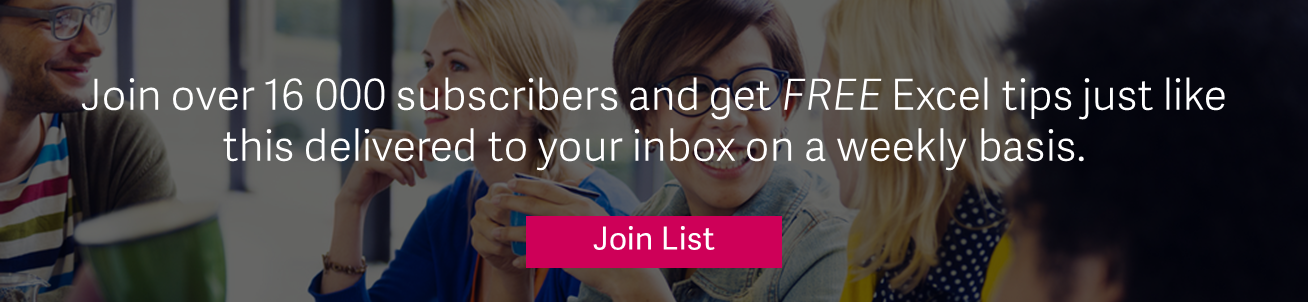As with most commands in Microsoft® Excel®, there’s an easy way and a long way to rearrange columns in a data table. The long way would be to highlight a column, cut it, and then paste it where you want to move it to. In this tip, I’m going to show you the easy and quick way to do this.
You are welcome to download the workbook to practice.
Applies To: Microsoft® Excel® 2010, 2013 and 2016.
1.In the below example we have a two column data table.
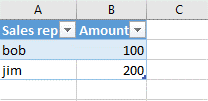
2. If you wanted to move the “Amount” column before the Sales Rep column, you would simply select the column header, then press ctrl + shift + down arrow.
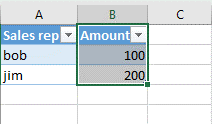
3. Then, click and hold the green outline of your range (you must see a 4 arrow cross before you click and hold).
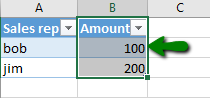
4. Finally, drag your column to the left and release the click.
And that’s it! This is an easy yet effective method to rearrange columns in a data table, saving you time and improving the way you work in Excel.